For health professionals using our PROMIS information system
Submitted by Karin Jackson, Director of Operations, PROMIS
This month, we bring you three tips! First, a tip that will help you avoid having to make one of our most common PROMIS Support calls. Did you know…
The PROMIS Support Desk is always available to assist with password resets, but if you set up security questions for your PROMIS account, you can reset your own password in real-time. Note that you need to set up the security questions in advance, not after your password has expired or been forgotten!
Just follow these 3 steps when you're logged in to PROMIS:
- Click on your user account name on the top right corner and select User Information.
 Click on Security Questions.
Click on Security Questions.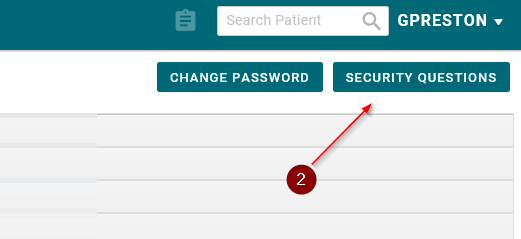

- Select and answer any three of the provided security questions with answers and click Save.
(Answers are not case sensitive.)
Then, if you need to reset your password, simply click Can't access your account? on the PROMIS login screen and follow the instructions.
Next, we bring you two PROMIS Classic tips. Did you know…
Sometimes a Classic form won't close when you try to save or cancel changes. Selecting File -> Exit will close the form.
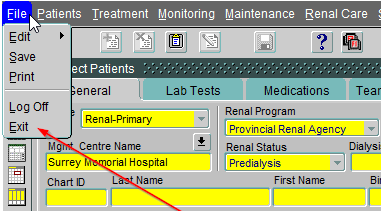
Need a little more help in Classic? Select Help -> Tool Tip and check the Tool Tip box to enable messages over any field in Classic.
Once this is toggled on, simply hover your mouse over a field, and a help message pops up.
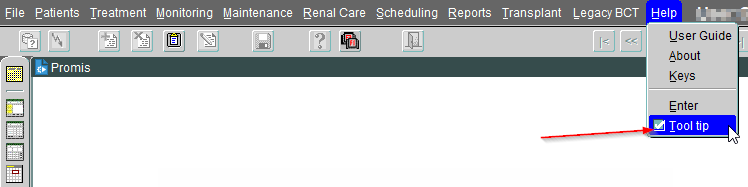
The above tips were shared by PROMIS Service Desk Analyst, Geoff Preston.
Do you have day-to-day PROMIS shortcuts and hacks you've created to make your job easier, or PROMIS features or functions you think your colleagues may not be aware of? Send your submissions via email to Caroline Fay at cfay@bcpra.ubc.ca
